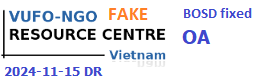How to Upload a Document for PDF Conversion
Step 1
Sign into your Google account. If you don't have one, visit the official Google website. Open a Google account for yourself.
Step 2
Click on the "Docs" link at the top of the web page. If the word "docs" doesn't appear, click on "More" under "Try Something New". This will take you to Google Docs. Click on the "Upload" link in the blue menu bar.
Step 3
Browse for the document that you want to convert, and enter the name you want to for the uploaded file. Click "Upload File." The uploaded file will automatically open for editing. If you already have the document file uploaded to Google's server, then open it for editing.
Step 4
Click on "File." In the drop-down menu, click on " Download File as PDF. " Click on "PDF." In the pop-up box, change any of the default settings that you want. Click "OK."
Step 5
Choose to open or save the converted file. If you choose to open the file, it will open as a PDF document. If you choose to save it, it will likewise be saved as a PDF document. In this case, select a folder to save the file to on your hard drive and type in a name for you PDF file. Click "Save."
Upload Multiple Documents to Google for Conversion to PDF.
Step 1
Sign into your Google account. Click on the "Documents" link at the top of the web page. This takes you to Google Docs. Click on the "Upload" link in the blue menu bar.
Step 2
Scroll down the page to the title "Email-In Your Documents and Files." This is a unique email specific to you, which you can use to upload documents to Google's Docs & Spreadsheets server. Copy this email address.
Step 3
Open your email program and open a new email. Attach all the documents that you would like to convert to PDF format. Send this email to the unique address you copied from Google.
Step 4
Use the steps in section one above, to convert each of the uploaded documents to PDF format.
Other resources:
http://www.lostintechnology.com/how-to/how-to-create-pdf-files-using-google-docs